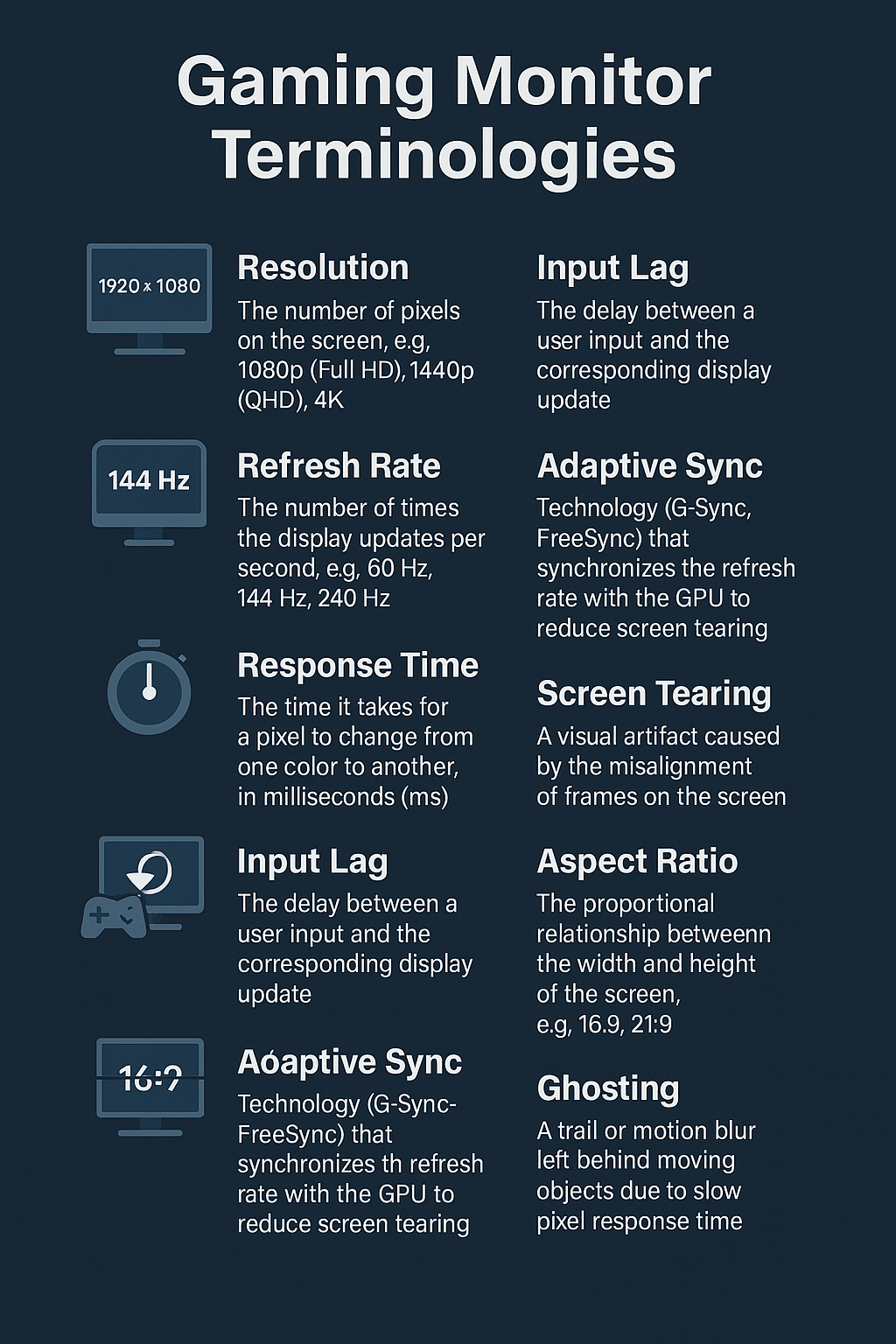Below are the gaming monitor terminologies and buzzwords you’ll see on spec sheets and Reddit threads — decoded so a total beginner can follow along and a veteran won’t roll their eyes.
| Term | What It Actually Is | Why Gamers Care |
|---|---|---|
| Resolution (1080p, 1440p, 4K) | How many tiny squares (pixels) make up the picture. 1080p ≈ 2 million pixels, 1440p ≈ 3.7 mil, 4K ≈ 8.3 mil. | More pixels = sharper visuals, but they’re heavier to render, so FPS drops if your GPU isn’t jacked. |
| Refresh Rate (Hz) | How many times per second the monitor can draw a new frame. 144 Hz = 144 redraws each second. | Higher Hz makes motion look smoother and cuts input delay. 60 Hz feels sluggish once you’ve tasted 144 Hz or 240 Hz. |
| Frame Rate (FPS) | How many frames your PC/console creates each second. | Your FPS needs to keep up with—or exceed—your refresh rate to fully benefit. |
| Response Time (GtG) | How fast one pixel changes color (usually grey → white → grey), measured in milliseconds. | Slow response = blurry trails behind moving objects (“ghosting”). The “1 ms” on the box is often an over‑optimistic lab number. |
| Overdrive / Overshoot | A monitor trick that over‑volts pixels to force faster color changes (overdrive). If cranked too high, it overshoots and you get bright or dark halos (inverse ghosting). | You want the Goldilocks setting: sharp motion with no halos. |
| Input Lag | Total delay from pressing a key/mouse click to the result showing up on‑screen. Includes your PC, cable, and monitor processing. | Low lag (under ~10 ms) keeps controls feeling instant, crucial for shooters & fighters. |
| Adaptive Sync (G‑Sync / FreeSync / “VRR”) | Tech that lets the monitor’s refresh rate dynamically match your GPU’s FPS. | Eliminates screen tearing and stutter without adding lag like V‑Sync does. |
| Screen Tearing | Horizontal split where the top of the screen shows one frame and the bottom shows the next. | Happens when FPS and refresh rate aren’t in sync. Looks ugly and can mess with aim tracking. |
| HDR (High Dynamic Range) | Wider range between the darkest darks and brightest brights plus richer colors. Needs real brightness (600 nits+) and local dimming zones to shine. | Great for cinematic games. Fake HDR (“HDR400”) barely looks different. |
| Nit | Unit of brightness. More nits = better visibility in bright rooms and punchier HDR highlights. | |
| Local Dimming | Back‑light sections that dim independently to deepen blacks. Edge‑lit panels have few zones; mini‑LED can have thousands. | Less back‑light bleed, higher contrast, nicer HDR. |
| Panel Types | TN = fastest but washed‑out colors. IPS = great colors/viewing angles, medium speed. VA = deep blacks, slower in dark scenes. OLED = instant pixels, perfect blacks, pricey. CRT = old‑school tube with zero blur but giant & extinct. | |
| Ghosting | Blurry smear behind moving objects because pixels can’t switch colors fast enough. | Breaks immersion and can hide enemy outlines. |
| Inverse Ghosting | Bright/dark halos caused by overdrive overshooting the target color. | Even more distracting than normal ghosting—tune overdrive down. |
| Scaler / Processing | The mini‑computer inside the monitor that handles resolution changes, OSD menus, HDR tone‑mapping, etc. | A slow scaler adds extra input lag. Gaming monitors use faster scalers or bypass modes. |
| Aspect Ratio | Width : height shape of the screen. 16:9 = standard; 21:9 = ultrawide; 32:9 = super‑ultrawide. | Wider ratios boost immersion & workspace but not all games support them natively. |
| Pixel Density (PPI) | Pixels per inch. Higher PPI = sharper at the same screen size. | A 27″ 1440p monitor looks crisper than a 27″ 1080p because pixels are smaller/denser. |
| VESA Mount | Standard screw pattern on the back for monitor arms and wall mounts. | Lets you ditch the stock stand, reclaim desk space, and nail ergonomic height. |
| HDMI / DisplayPort Versions | Cable standards that dictate max resolution & refresh. HDMI 2.1 and DP 1.4 carry 4K @ 144 Hz; older versions may bottleneck. | Wrong cable = forced lower refresh or color depth. |
| Color Gamut (sRGB, DCI‑P3) | How many colors the screen can display vs. real life. | sRGB is enough for gaming; wide‑gamut (DCI‑P3) is bonus for content creation. |
How It All Clicks Together
- Match GPU muscle to resolution & refresh.
Budget 1080p/144 Hz for esports, 1440p/165 Hz for balanced play, 4K/120 Hz if you own a GPU that costs more than rent. - Prioritize low input lag over flashy “1 ms” stickers. Look for independent measurements (<10 ms).
- Enable adaptive sync the moment you boot—tearing is so 2007.
- Tweak overdrive in the OSD: cycle through “Off / Normal / Extreme” while spinning your in‑game camera until motion is sharp with no halos.
- Sit at the right distance. Arm’s length from a 24–27″, a bit further for 32″ or ultrawide, keeps your whole FOV inside your peripheral vision.
- Don’t sweat HDR unless the panel is bright (600 nits+) and has real local dimming. Otherwise it’s checkbox marketing.
Nail those fundamentals and you’ll go from “newbie” to “monitor meta‑knower” faster than a speedrun PB. Now queue up, calibrate those pixels, and let the frag‑fest begin! 💥